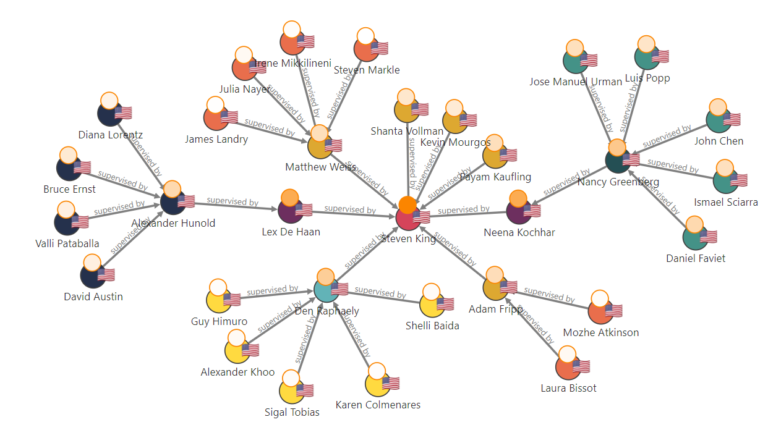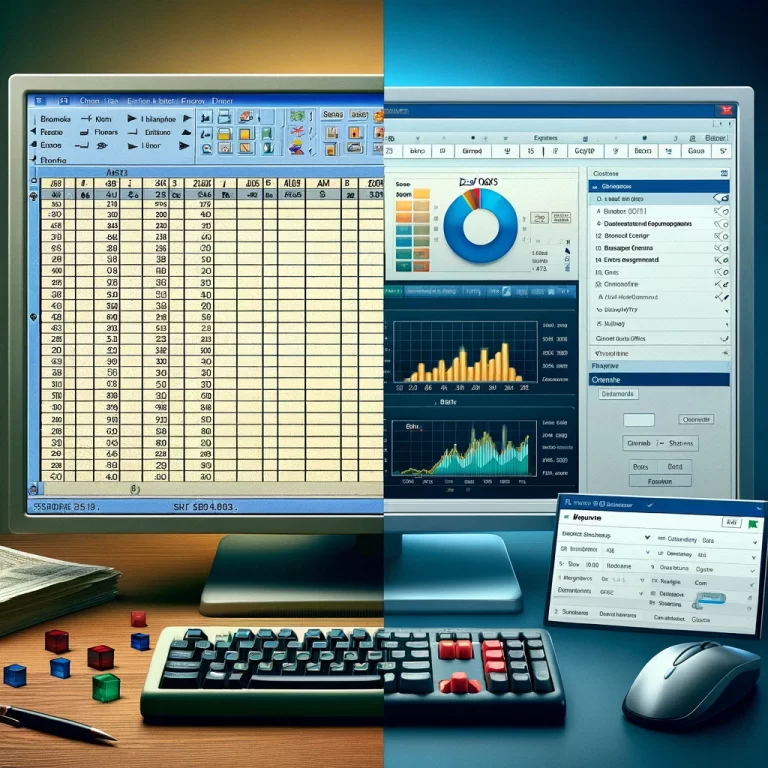If you’re a seasoned Oracle APEX developer, you’ve likely used the Interactive Grid report frequently. Even if you’re new to Oracle APEX, you may soon find yourself deploying this key feature in your app development. The Interactive Grid report is valuable for presenting, adding, modifying, and deleting data sets directly on the page. Interactive Grid has numerous capabilities, including the ability to download reports.
But while APEX provides a user-friendly interface for downloading Interactive Grid reports as CSV, some users still desire an easier method. Of course, a single click is always preferable over a sequence.
So, in this guide, I’ll teach you how to simplify the process by adding a button that allows users to download the Interactive Grid report with just a single click.
Come along.
Step 1: Add a static ID to the Interactive Grid report
The first step is to assign a static ID to your Interactive Grid report. As a case study, let’s use the static ID “emp.” We’ll use this ID to reference the specific grid in question when creating our dynamic action.
Step 2: Create a Dynamic Action
Next, create a dynamic action that will be triggered by a button click. This dynamic action will contain a JavaScript code to initiate the download process. So that when the user clicks the button, the download begins instantly.
Below is the JavaScript code:
Let’s break down the function of each of these lines of code:
- The apex.region(“emp”).widget() line retrieves the Interactive Grid widget using the static ID “emp.”
- ig$.interactiveGrid(“getActions”).invoke(“show-download-dialog”) triggers the display of the download dialog for the Interactive Grid.
- $(‘.ui-button–hot’).trigger(“click”) simulates a click on the download button, initiating the download process.
Step 3: Create the Download Button
After writing the codes, create a button on your APEX page and associate the dynamic action with the “Click” event of the button. This will ensure that once the user clicks the button, the JavaScript code is executed and the download begins.
Step 4: Test and Enjoy the Simplified Download Process
Congratulations! You’ve done all the hard work. Now, simply run your APEX application, navigate to the page containing the Interactive Grid, and click the designated button you’ve created. The download process will be initiated automatically, streamlining the user experience. No more having to click several times on the user interface to download your CSV file.
Note: Make sure to always adapt the static ID and JavaScript code to match the specifics of your APEX application and Interactive Grid configuration. That’s the only way it’s going to work the way you intend it to.
Final Words
So, there you have it! Four simple steps to help you enhance the user experience in your Oracle APEX application by providing a direct and time-efficient way to download Interactive Grid reports.
It might seem so simple, even irrelevant, but remember that users of today demand speed and ease of use when interacting with apps. So if you can save them time by making a download process easier, it’s best to do so. Users will appreciate the convenience of a single-click download button, saving time and reducing the number of steps required to obtain the desired CSV file.
Make things easier for your users, and there’s a higher chance they’ll continue using the app for the long haul.
If you need help developing a highly-responsive and user-friendly APEX app that users will love, book a call today.